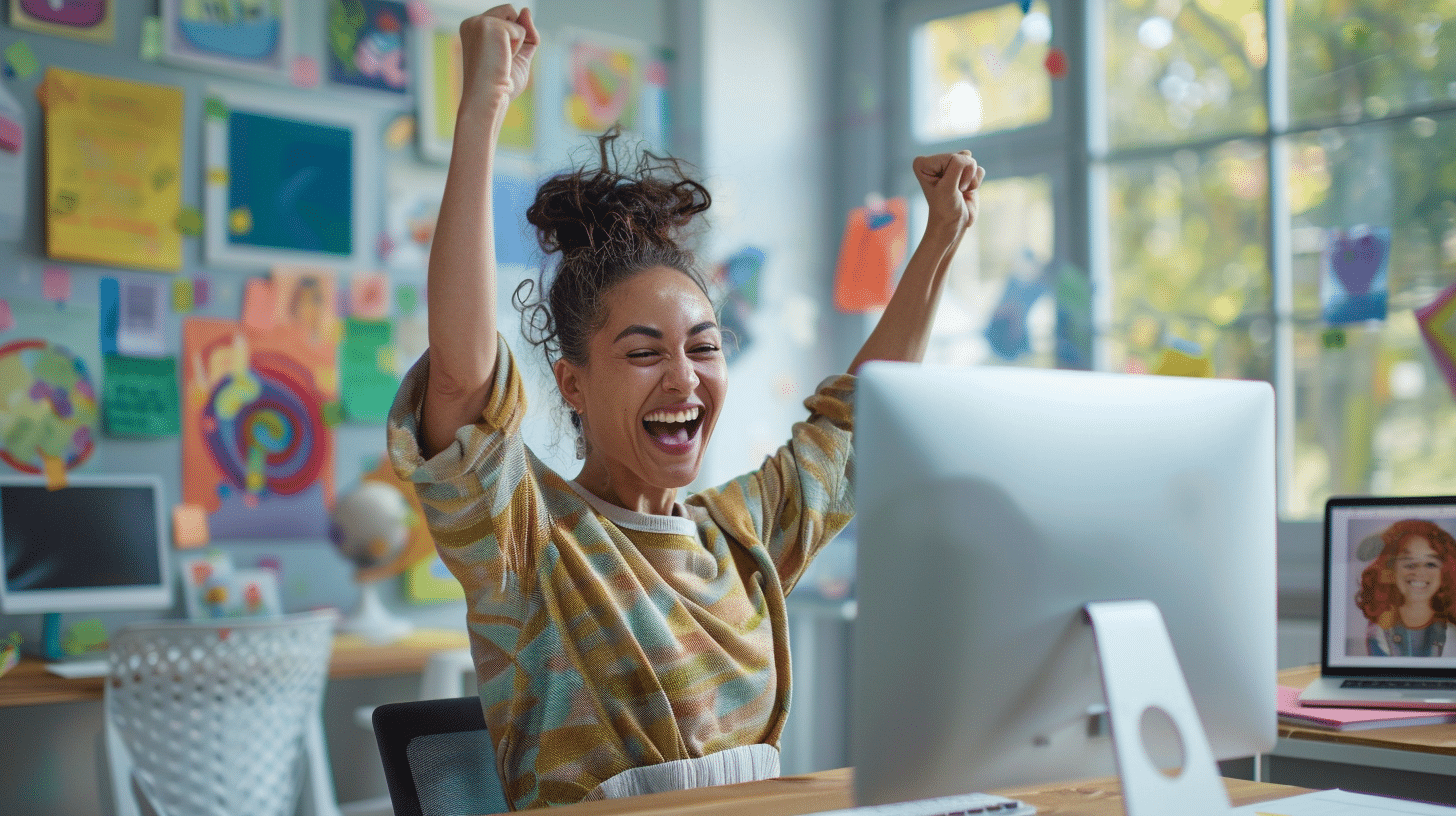In February, despite being a shorter month, we managed to crank out quite a few big Magai updates. And we’ll only be speeding up over the next few months.
Let’s recap this past month’s updates, shall we?
- Brands are Now Workspaces
- Workspaces Get “Custom Context”
- Sidebar Accessible on Chat + Editor
- Editor Facelift
- Multi-modal: Magai Has Vision
- Upload (nearly) any Document Type
- Slash Commands to Change Model
- Top Ups for additional usage
- Leonardo Image-to-Video Generation
- Lots of Upgrades for Personas
Okay, now let’s dive into the nitty gritty details of each upgrade, as well as some of the thought processes behind them.


Brands Are Now Workspaces
For a few months now there have been clues throughout the app that “Brands” would be changing. But why?
For one, it just makes more sense to people who aren’t accustomed to working with “brands” or do client work frequently. In practicality, Brands were just a way of separating groups of content into different buckets (like a folder, but applied to ALL your created items).
For two, labeling this feature “Brands” limited it in many ways. It felt strange for a company who wants to separate out different departments into “Brands”. Or for a solo business owner who wants to have a “Brand” for his kids to create fun images in. So “Workspaces” makes a lot more sense.
This doesn’t mean you need to treat Workspaces differently than you did Brands (if you were a fan of this label). Functionally, they still work exactly the same. It’s just a new label.
However, in addition to the new label, we’ve added something extra…

Workspaces Get Custom Context
Let’s say you have a Workspaces specifically for your business. Wouldn’t it be nice to have the AI already know certain things about your business without having to re-introduce it every time you start a new chat? Things like, product info, business info, brand voice, etc..
This Custom Context will be added directly to each Chat you start when using that Workspace. So if you have specific information that you want the AI to know EVERY TIME you start a conversation in this Workspace, Custom Context is where you add it.
If you previously added Brand Voice, Industry, Target Audience, and Website info when you first signed up for Magai, you’ll find that info pre-loaded into your Custom Context. It won’t be used though until you “Save Workspace” for the first time after the change.
If you don’t enter anything into your Custom Context, it has no affect whatsoever.


Sidebar Now Accessible on Chat + Editor Pages
Previously, you could access your sidebar from every page in the app except for the Chat + Editor pages. This made the experience clunky and inconsistent. So we updated both pages to include the sidebar now.
Though it might seem like a simple change, it was actually a major layout overhaul behind the scenes. And that led to some significant improvements to both pages.
For those of you who, like me, are more minimalist and liked the aesthetic of not having sidebars visible on these pages, you’ll find a “Distraction Free” preference option available on both pages. On the Chat page go to View > Distraction Free to toggle this mode. On the Editor page, click on the eye icon in the top right corner.

Editor Gets a Facelift
After adding the sidebar element into the Editor page, I decided that the previous layout could be much improved. You’ll now find all of your utilities across the top of the page, rather than on the side. They will also display a label on Desktop, whereas previously it was just an icon.
I think you’ll find the overall user experience is improved and feels more accessible. This is an important step as we work to incorporate even more helpful tools inside the Editor page (such as text-to-video, inpainting, and other utilities).
Multi-Modal: Magai Has Vision!
Magai now supports GPT-4 Vision and Gemini Pro Vision models. This brings the number of supported LLMs to 12. This means you can upload an image and these AI models can actually “see” the image and understand what is in them.

You can upload multiple images as well, and the AI will be able to differentiate between all of them.
What does this unlock?
- Have the AI describe images for you in order to create image prompts from them
- Identify data/information in the text of an image
- Identify unknown objects (such as plants/animals/insects) within an image
- Translate items in a photo (like signs, menus, etc.)
Lots of possibilities open up when the AI has vision.
Keep in mind these models are more costly than others, so only use them when you specifically need the vision functionality.
Also, once a chat has images uploaded to it, you cannot switch to a non-vision model.
Upload (Nearly) Any Document Type
Previously, Magai could only interpret PDF documents. But as of today, you can upload any type of text document into Magai, and it will allow the chosen AI model to work with it. This includes:
- .doc or .docx
- .rtf or .txt
- .xls or .xlsx
- .vtt or .srt
- .csv
- many more!
The new document engine can accept nearly any text file format and attach it to your prompts for the AI models to read.
Slash Commands (Choose AI Model)
Earlier this month we introduced the ability to @mention Personas right from the chat input to select them. Now we’ve brought this same ease of access to the AI models themselves with Slash Commands.
All you have to do is type a “/” and the name of a model you want to switch to, and the autocomplete box will pop up with available matches. Just click on the model you want, and that’s it.

The big benefit to this is that it’s not dependent on the name of the model. For example if you weren’t sure which model you want, but knew you wanted an “unmoderated” model, you can type that and see a list of only unmoderated models to choose from.
Top Ups
If you’ve ever found yourself out of words for the month and wished there was a way to add more usage without upgrading your plan tier… well, now you can!
Head over to the Usage page and you’ll now see a “Top Up” button at the top.


You can choose to add 10k, 25k, or 50k words to your monthly usage to help hold you over until your plan resets.
Due to the way our usage cycles work, any leftover words will not carry over to next month. When your cycle resets, it will reset to whatever your monthly plan usage is. So be sure that if you do top off, you only get as much as you think you’ll use.
Leonardo Image-to-Video! 🎥
You can now turn your Leonardo-generated images into short, 4-second videos with Magai! All you need to do is:
- Head to the Editor and create a new image with Leonardo.
- Once it’s finished generating, you’ll notice a new “Motion” button at the far left of the tool tray. Click that.
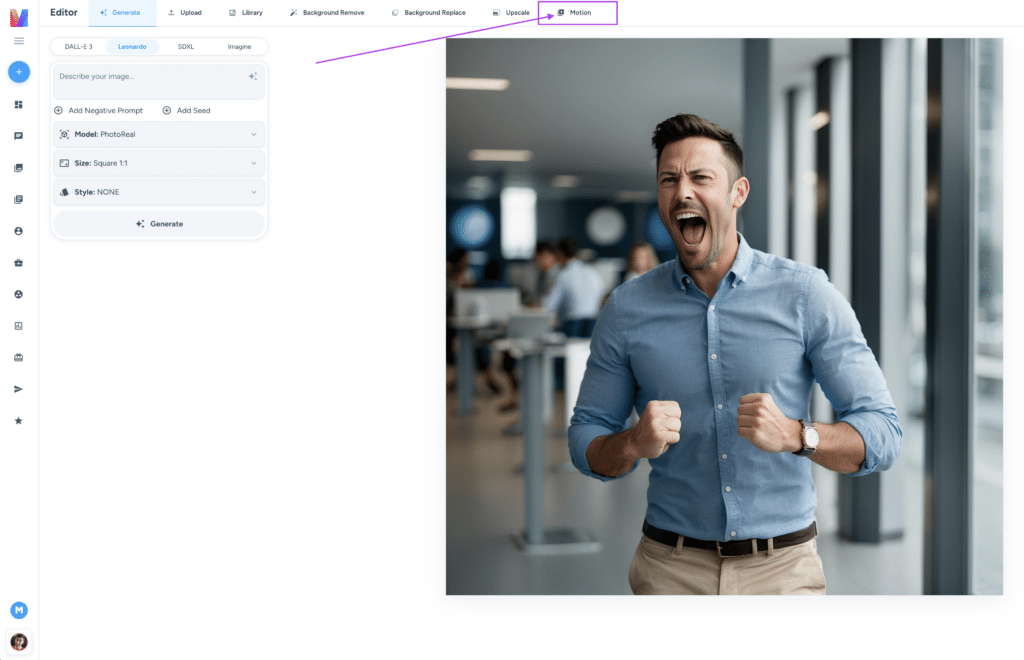
- Choose the degree of motion you want the AI to create in the video. Slide the slider from a scale of 1-10 (1 being a subtle amount of motion, 10 being the MOST amount of motion)
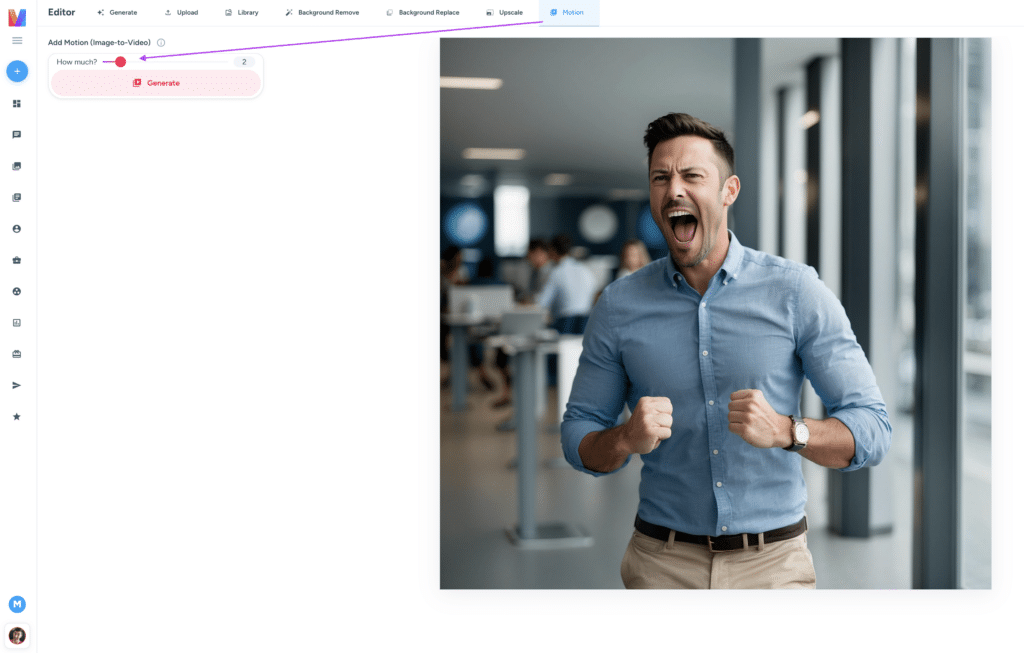
- Click the Generate button and give it about 60 seconds to produce the video.
And that’s it!
This process should also work with previously generated images as well, as long as those images were generated with Leonardo.
Feel free to share you’re newly produced videos inside our Facebook Community!
Major Upgrades to Personas
Personas are by far one of the most powerful features that Magai has to offer. As such, we’re continually looking for ways to improve the experience of working with Personas, as well as ways you can get even more out of them.
The following are the notable upgrades we made in February Personas.
Faster Persona Search
Persona search was a bit wonky for a little while. But not anymore.

Searching for personas is now lightning fast and more intelligent. It can match partial searches and even account for misspellings.
Access Persona and Model Quickly
We’ve added a persistent tile for the AI Model and Persona in the Chat page header. The next time you need to change either of them, you’ll always have quick access to them right at the top of your screen—no matter how far down you’ve scrolled.

Oh, it gets better — @mention Personas 🤯
This is one I’ve been meaning to release for weeks. You can now @mention any persona right from the prompt input and instantly activate the one you need.

How cool is that?!
Personas Now Have Profile Pics
You’ll now start seeing a proper profile picture for every Persona. You can upload one for your own persona right from the “New Persona” popup or while editing your Persona.

This is the first step in a major upgrade to Personas in general. But for now, enjoy prettifying your Personas with PFPs.
March Will Be Big for Magai Updates
For those of you have have stuck it out until the end of the post…
First of all, congrats. 👏
Second of all, you’ll be one of the first to know that Magai is in the process of securing some funding that will allow us to expand our operations very quickly. We’ve been 100% bootstrapped up until this point, and that has been great. But it’s time to throw some fuel on the fire and start making some big moves.
My first initiative with these new funds is bringing on development help at 40hrs per week. That means I can offload a lot of the development and spend some time in other areas of the business.
Our first few development sprints will include:
- Text-to-video generation
- Audio upload (audio-to-text)
- Prompt Folders
- Pinned Prompts
- Multi-team accounts
- Image/Video Generation in Chat Page
- Image-to-Image generation
Along with those items, high on my list is both a native mobile application and a chrome extension that will allow you to access Magai from any webpage.
See you in the next edition of Magai updates! Big things on the way! 🙌